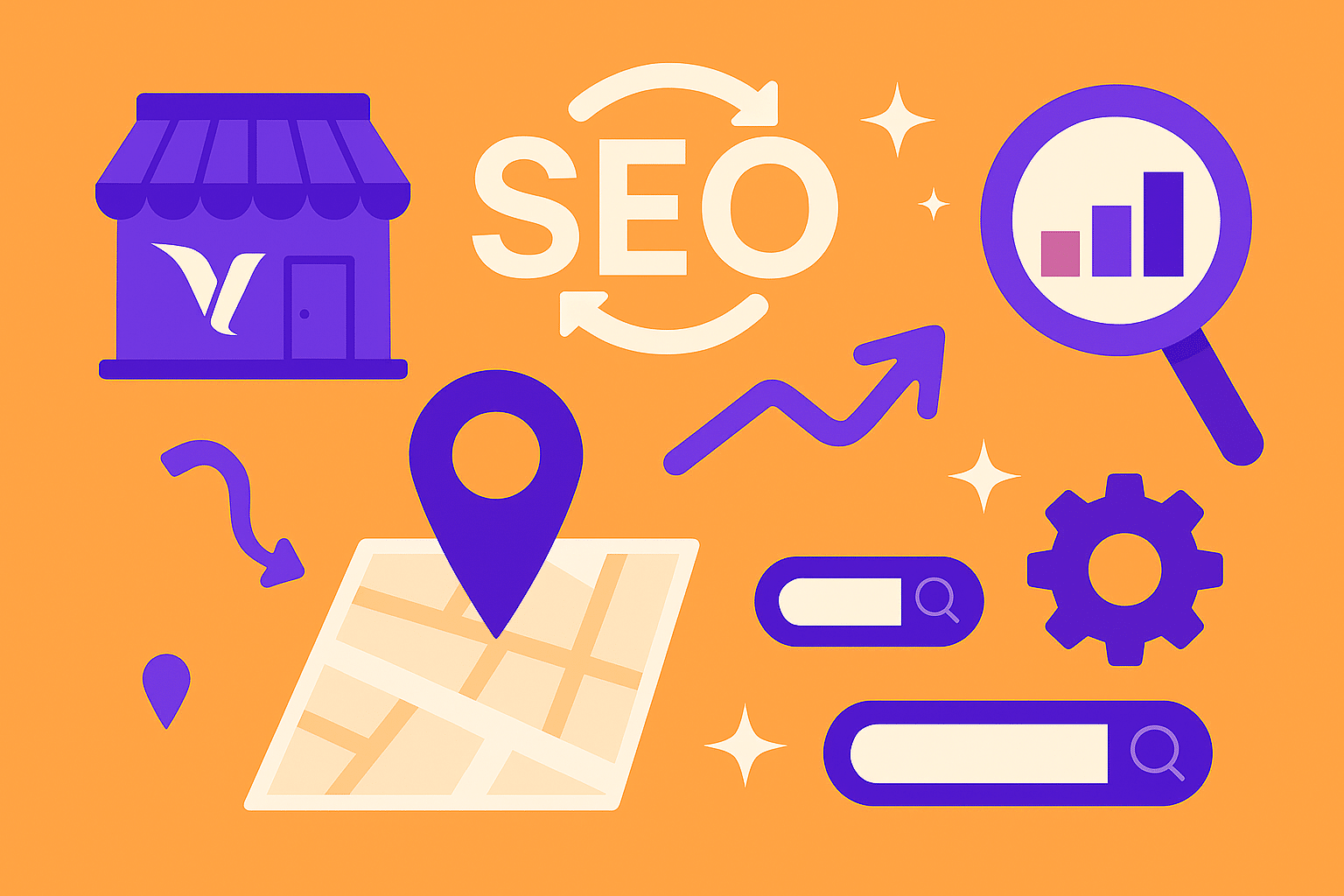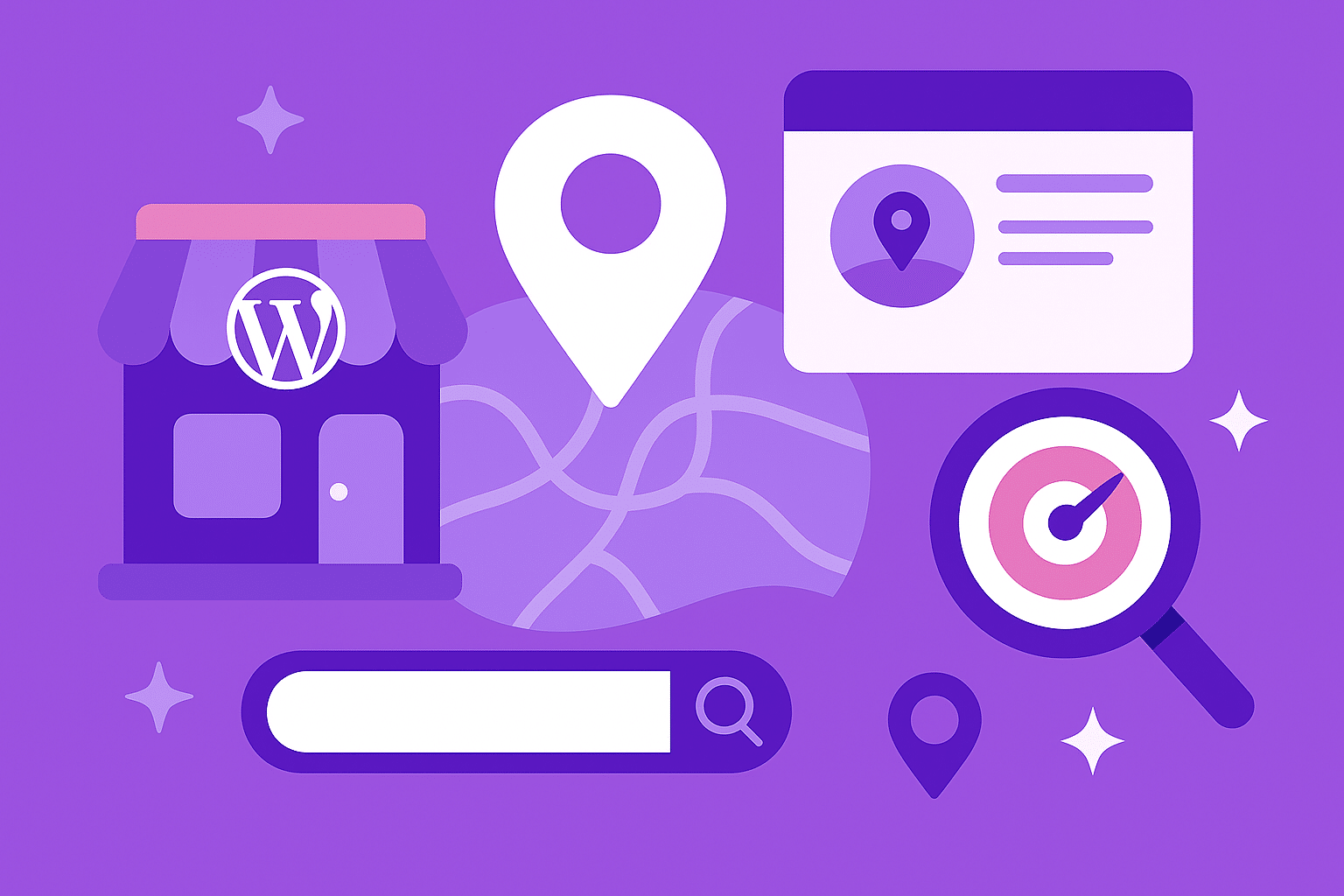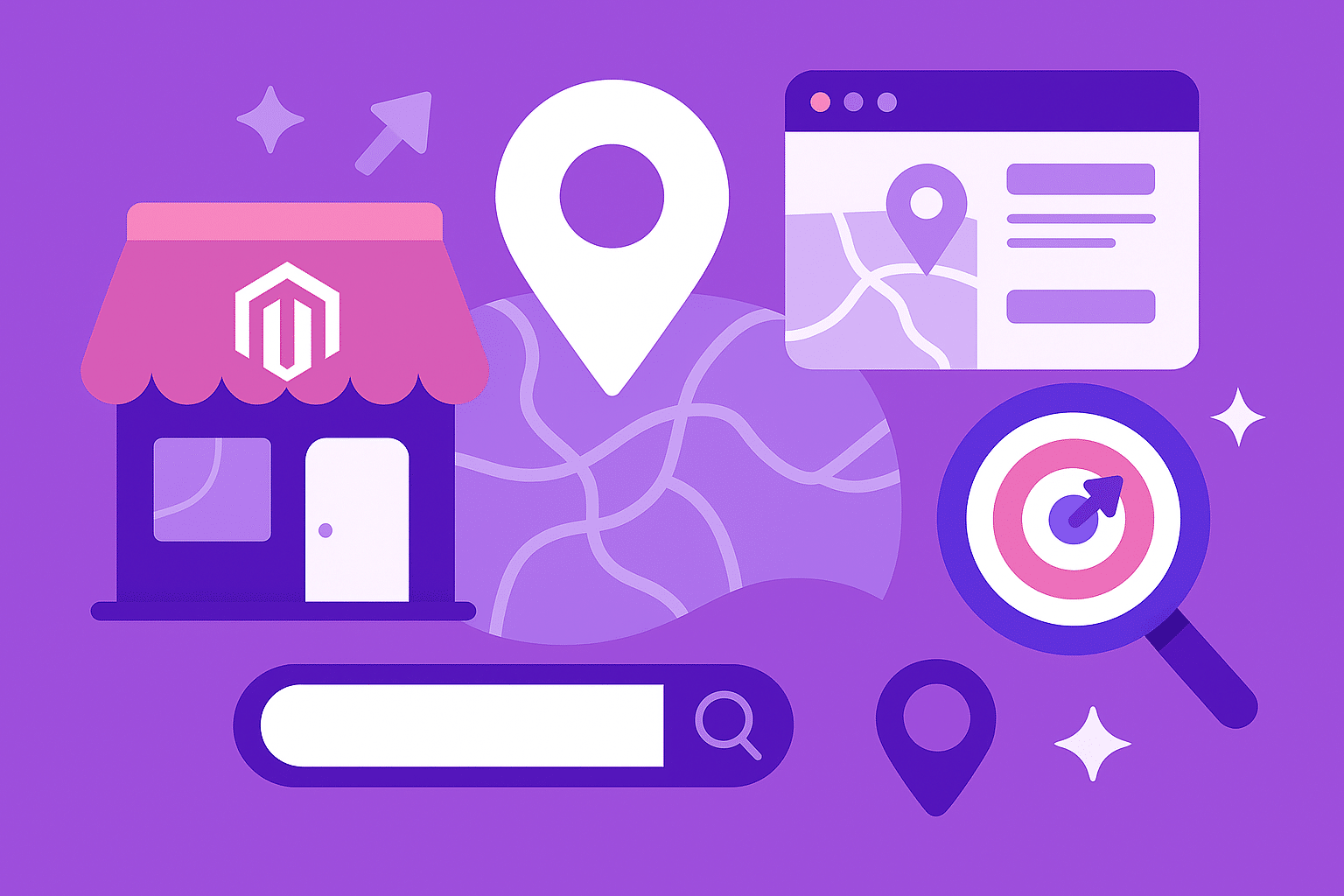Accelerated Mobile Pages (AMP) is Google’s solution for making websites load faster and smoother across all mobile devices. As an open-source project from Google, AMP allows pages to load almost instantly, improving both user experience and search rankings. For eCommerce businesses using BigCommerce to showcase their store products, especially those managing BigCommerce Stencil and Google Shopping feed integrations or shopping feeds, the google shopping feed setup through an app plays a crucial role in implementing AMP, providing another edge in performance, SEO, and usability.
In today’s mobile-first world, fast-loading pages help reach a wider audience and boost website engagement with potential customers. Shoppers expect lightning-fast performance, and Google rewards businesses that deliver, which can also enhance your visibility through google ads. AMP helps your online store satisfy mobile users, Google Search, and your own business goals.
How Can AMP Improve Your Business?
If you’re new to AMP, don’t worry—this guide breaks it down. AMP is a tool that can help your business gain valuable insights, reduce errors, and improve SEO performance by ensuring all your products load instantly on mobile.
AMP ensures that product listings, product data, and rich images load fast. For businesses syncing a product feed through a Google Merchant Center account, the benefits are doubled. You’re not just speeding up your website, you’re improving how your products show up in shopping ads, free listings, and more. Additionally, offering competitive pricing is essential for attracting customers and enhancing product visibility, as consumers can easily compare prices with those of rival products.
The result? Better experiences. Lower bounce rates. And higher sales.
How Can You Setup AMP to Fit Into a Stencil Theme?
If your business is running one of the themes offered by BigCommerce, or popular marketplace offerings, it will likely already have AMP integrated, which can enhance the visibility of your product id. To further optimize your Google Shopping campaigns, you should create effective product profiles, optimized shopping feeds, and custom labels. All that’s left to do is to go to Advanced Settings / Google AMP. From there, make sure to tick the boxes labeled “Enable on Product Pages”, and “Enable on Category Pages”.
How Exactly Does AMP Work?
For starters, forget about having super intensive functionality. AMP isn’t about that. The point of AMP is to publish directly to your users, rich product data, including product ids, that is easily readable and quickly loaded. No hassles involved. The way it manages to achieve this is by blocking out all custom Javascript, instead relying on its own built-in library. Using custom AMP-elements, you can build a quite interactive layout and interface, however it won’t be up to par with all Javascript has to offer. These sorts of sacrifices are made in order to achieve instantaneous loading times and user experience.
Managing Google Shopping feeds becomes super easy after the initial setup.
How Do You Set Up AMP for Custom BigCommerce Store Themes?
If you’re running a custom theme, you’ll need to do a bit more work to effectively sell products through AMP. Here’s how to integrate AMP manually, even if you’re already managing a BigCommerce Google Shopping feed or connecting to your Google Merchant account.
Steps to Implement AMP:
- In Advanced Settings > Google AMP, enable the same settings as above.
- Use Stencil-CLI to set up your customized theme locally.
- Download and insert the latest AMP files into your theme’s directory.
- Navigate to templates/layouts/amp.html for the base layout.
- Customize templates/pages/amp/product.html and category.html.
- Use the AMP-compatible CSS files found at templates/components/amp/css.
- Open your theme’s schema.json file and remove any deprecated AMP code.
- Confirm AMP is listed in config.json under the features array.
- Add your Analytics tracking ID in the AMP Settings section to gain valuable insights into customer behavior.
- Re-bundle and apply your changes using Stencil tools.
It is important to include accurate product details such as descriptions, images, and attributes for successful product listing and to attract potential customers.
How to Validate AMP?
Google offers built-in tools to test AMP setup. Using an XML file format for exporting a Google Shopping feed is crucial for facilitating the export and integration of product data for online stores. Just paste your store URL — the page will confirm if it meets AMP standards, ensuring your Google Shopping feed functions without errors and aligns with Google attribute expectations.
Final Thoughts
Whether you’re optimizing your BigCommerce store for Google Shopping, uploading a product feed, or simply aiming for a faster website, integrating AMP is a smart investment. It aligns with your Google Merchant Center account goals, ensures your shopping feeds display cleanly, and enhances how customers experience your store product listings.
Including the brand attribute in your product listings is crucial for enhancing visibility and aligning with best practices for search optimization.
With AMP, your online store becomes faster, more SEO-friendly, and better suited to convert today’s mobile-first shoppers with high-quality image displays — helping you drive more value, reach more people, and grow your business effortlessly.
If you’re juggling multiple tools like BigCommerce Stencil, Google Shopping feed, bigcommerce feeds ads, and data integration — AMP ties it all together with lightning-fast performance and easy access to your content, especially when paired with an ssl certificate for security.