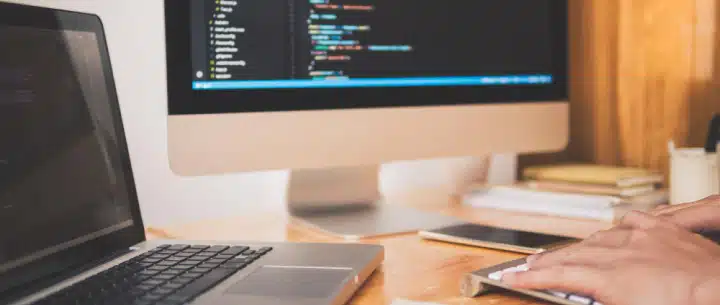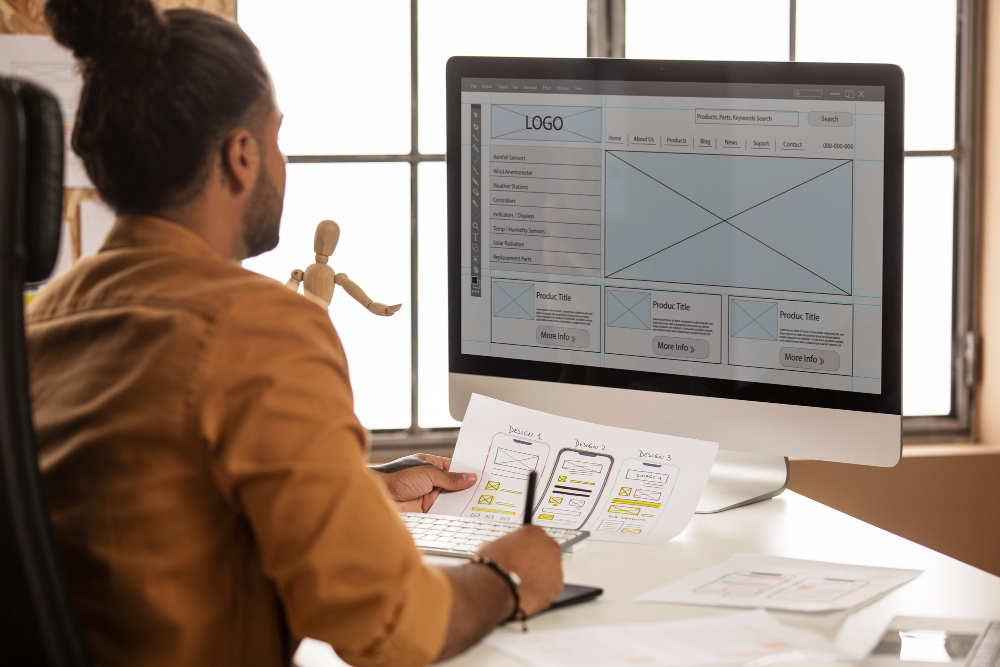
Quick Summary
I decided to give the ChatGPT concept a try, where it magically transforms wireframe images into HTML pages. I began by sketching my wireframe image, inspired by a few other wireframes I had seen online — although my spelling skills left much to be desired.
Afterward, I set up my development environment. I logged into ChatGPT 4, which requires a $20 paid subscription. Then, I obtained my API key and configured my dev environment — essential for any development team or solo developers working on a project turning wireframes into functional web pages.
I imported my image onto my computer, and with a simple drag-and-drop, I fed it into ChatGPT. I watched as it worked its magic! I must say, it wasn’t perfect, but everyone has to start somewhere, right? And the best part? It even corrected my spelling mistakes!
Checkout our quick highlight video that shows how easy the process can be!
MAKDigital highlight video for Screenshot-to-Code
Getting Started
To kick things off, you’ll need a ChatGPT4 subscription, which will set you back $20 a month. No need to break the bank, but it’s worth every penny. You can sign up right here.

Once you have your OpenAI subscription, navigate your way to the API Keys section.
Unleash the API Key
Now, grab your API key from here. This key is your ticket to the world of HTML magic. No fancy handshakes required. Simply create a new key and proceed to next steps.

Once here select “Create a new secret key”, to generate your new API key.
Setting Up your Dev Environment
We understand if you’re not comfortable setting up a developer environment, it can definitely feel like working with an alien language if you do not have developer experience. Luckily there are resources in place to help!
Your development environment needs a bit of TLC. Follow these instructions to get it up and running. I personally went with Node.js because it’s friendly and approachable.
If you’re new to Node.js, don’t fret. Head over to the official Node website, download the LTS version, and follow their handy guide. You’ll be up to speed in no time.
For those who would like some extra guidance, this article has got your back. It’s like having a GPS for your dev environment setup.

On the OpenAI main page you can find a quick-link to their Quickstart Tutorial for developer setups.
Screenshot-to-Code Application
Now, let’s talk about the “screenshot-to-code” app. You can find this gem on Git at screenshot-to-code, perfect for developers and designers looking to convert wireframes into web pages.
The need for an OpenAI paid subscription is due to this application needing access to GPT-4 Vision, which is locked behind the paywall.
But once set up, this could be your own secret weapon for converting screenshots, low fidelity wireframes, or layout images into clean HTML code. It supports Tailwind CSS, React, Vue, and Bootstrap frameworks — making it ideal for a wide range of web development projects. All thanks to GPT-4 Vision and DALL·E 3, it’s practically magic.
Unfortunately, we won’t be teaching you how to set up this application, but fret not — there are in-depth directions, links to real-world examples, and user FAQs available on the application’s GitHub page (linked above!).
If you’re hungry for more details, check out this informative article.

This shows a preview of what Screenshot-to-Code is capable of when given an image. You can see the application scanning our PNG format wireframe and generating a preview on the right panel — a glimpse into how it visualizes and builds out your design.
One of the most impressive features of this app is its ability to produce responsive design code, meaning the HTML output includes mobile-friendly versions of elements of your layout. Say goodbye to manually rewriting styles for mobile-first approaches — AI handles the base HTML wireframe conversion in seconds!

Screenshot-to-Code is capable of providing mobile code along with the ability to prompt changes to your code and preview!
Screenshot-to-Code supports both static high-fidelity mockups and simple sketches, giving you flexibility for projects ranging from low-end wireframes to fully polished site concepts. You’re also able to prompt the app to update code on the fly — think, for example, “Add a right sidebar with quick widgets” or “move navigation to the left panel.”
Whether you’re working on app development, trying to recreate a layout from other websites, or simply want to create and test HTML wireframe tools, Screenshot-to-Code has a wide range of applications.
We only previewed the app’s capabilities with a roughly drawn wireframe, but as advertised, you can use screenshots, URLs, or design wireframes from other projects to clone elements and kickstart your best app layout.
Additionally, you’re able to customize HTML code in any way you want. Prompts like “Change homepage images to sunset shots” or “turn all HTML into React.js” let you control the page output entirely — giving both developers and non-tech users powerful customization options.
The rise of AI assistance has brought a welcome evolution to the web development process. And here at MAKDigital, we’re excited to be part of that journey — helping our clients leverage essential tools like Screenshot-to-Code to simplify their workflows and bring big ideas to life.
Trouble Setting up Dev Environment? Use Screenshot-to-Code Online Instead
If patience isn’t your strong suit (no judgment here), you can try the online version here. Just keep in mind it’s a tad slower than a local setup, but it does get the job done.
If you’re curious about my masterpiece, you can download the image from here. Don’t expect a Picasso, though!
Final Words
As we wrap up, let’s talk ChatGPT magic with ‘Screenshot-to-Code,’ a powerful wireframe to HTML generator. Picture a sketchy HTML wireframe, a dash of GPT-4 Vision, and voilà — your images convert into responsive HTML code. Sure, it’s not flawless, but coding isn’t all rainbows, right? For $20 a month, ChatGPT 4 is your coding sidekick. Get that API key, set up your development environment, and let the coding fiesta begin!
‘‘Screenshot-to-Code’ is the ultimate browser wireframing tool for developers and designers. It’s your magic wand for HTML, Tailwind CSS, React, Vue, or Bootstrap — courtesy of GPT-4 and DALL·E 3.
Responsive design? Nailed it. Say goodbye to mobile-first hassles; AI’s got your back, whipping up mobile user-friendly versions in seconds — great for app development, landing pages, and full-blown websites.
This app isn’t just for low fidelity wireframes. Snag screenshots, create wireframes, import PNG or JPEG files, or even paste html back in URLs — and watch the magic. Need tweaks? GPT-4’s got your back. “Change homepage pics to sunset shots” or “turn all HTML into React.js” — it’s your project, your rules.
Don’t dig the setup? No worries. An online version is available — a tad slower, but it gets the job done. Great for non-tech users or those exploring their first web project.
Whether you’re a coding maestro or a complete beginner, ‘Screenshot-to-Code’ is your secret sauce for turning ideas into interactive web pages. As we sign off, the future of web design and development shines bright with our AI coding buddies. Embrace the evolution, and let ‘Screenshot-to-Code’ sprinkle some magic on your next big idea. Happy coding, friends!