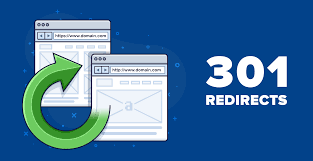
BigCommerce: Handling 301 Redirects and URLs during Migration
Switching to an entirely different eCommerce platform comes with many challenges. The bulk of intricacies to be handled, from setting up delivery and shipping to designing the site to uploading in-stock items and structuring payment, make it easy to miss an important detail. It is common for webmasters and owners to forget to map URLs and make 301 redirects before their sites go up.
So, this article will serve as a guide to help you map your URLs and make 301 directs before your site is up and running. This way, you have fewer broken links and get to keep your site rankings and traffic.
The Importance of Mapping URLs and Creating Redirects
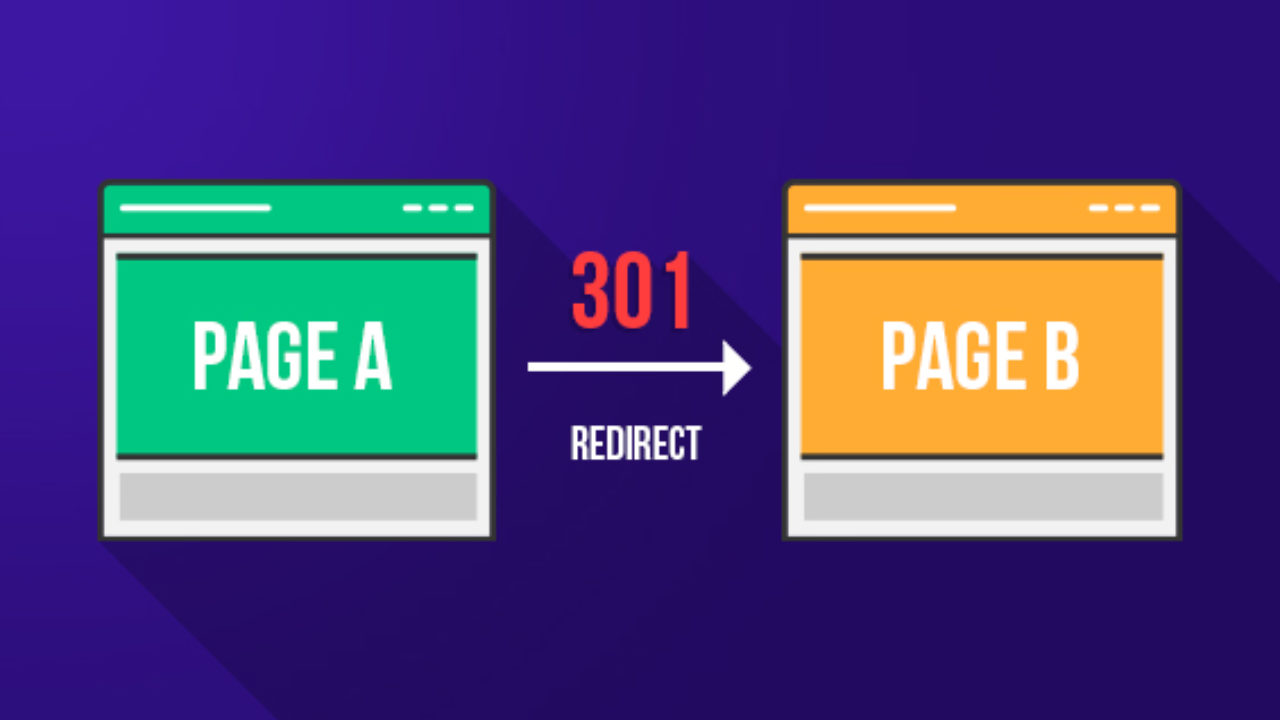
Think of the time you invested in migrating your eCommerce store from one platform to another (maybe from Magneto to BigCommerce) and finding out your site’s traffic dropped because you left out a few URLs during mapping. Imagine seeing 404 error pages when you follow a URL link and watching your search rankings tank. It has happened to the best of us.
Let’s say your highest-ranking page with the most massive traffic flow was located at www.moneybag.com/catalog/discounts, and on your new site, the page is now www.moneybag.com/discounts, all inbound links will display a 404 error message with ‘’page not found’’ in bold letters. Situations like these can be avoided.
Imagine a returning or new customer came looking for your discount page. Nine out of ten customers will give up trying and find a new seller. For any eCommerce store owner, nine is a lot of customers to lose.
Trust search engines to immediately follow up and de-rank your page on the discount category.
The steps explained below will help you avoid this kind of terrible situations.
Migration and Mirroring URLs
Try as much as possible to keep the same URL name and content during migration. If your Discounted Items catalog was located at www.moneybag.com/catalog/discounts, ensure to keep the Discounted Items catalog on the new site at www.moneybag.com/catalog/discounts. This small but essential action guarantees that all inbound links stay the same and maintains page traffic and search engine rankings.
To do this, you not only have to migrate the site content, but you also have to migrate the URLs.
If you’re migrating to BigCommerce, you are in luck. BigCommerce lets users individually select URLs, whether it is for a page, category, item, or anything else. With them, mapping old URLs to the new ones is simplified.
For store items, catalogs, brands, web pages, and blog posts, BigCommerce also allows you to customize their full path URL links.
URLs Redirects
The case example shown above does not necessarily need redirects, so it is helpful to know that URL customization is not possible for a few pages. When this happens, it is crucial to create a 301 redirect from the previous URL to the new one.
Let’s look at a couple of possible instances:
Cart, checkout & account pages

Login – /login.php
Account – /account.php
Checkout – /checkout.php
Cart – /cart.php
Even though it may seem like this is not significant in SEO, redirecting from the old addresses to these new ones ultimately helps the customer have a good user experience.
Resources (i.e. PDFs)
For integral resources such as spec sheets in PDF format, they will have to be housed in a specific store directory (typically uploaded through WebDAV).
So, if you have such resources saved at a location beforehand like moneybag.com/resources/1234-spec-sheet.pdf, you must save the new version in a location like moneybag.com/subject/resources/1234-spec-sheet.pdf.
If they are linked to or indexed by search engines, you will need to make 301 redirects that link all users to the new location of the resources.
The Extra URLs That Changed
A lot of times, reasons arise as to why URLs should not be mirrored on the new site, as seen in the preceding sections of this article. Many times, owners use the migration process as an opening to make significant updates on products and their URLs for SEO optimization.
If you do this for optimization or other important reasons, ensure to keep up with the alterations and link the new and old sites with 301 redirects.
Detecting broken links before your new site goes up

Before launching your new site, the next thing to do after reading through and implementing the steps outlined above is to keenly check for altered or omitted pages on the new site. It can be a lot if you decide to search individually. We advise owners to crawl the previous site and the new site, and then compare the highlighted dissimilarities to prevent impending problems.
This can be done with a crawling tool on the old and new sites, viewing the report in a spreadsheet program, and examining for changes in-between. Do not forget to compare all relative URLs as many root URLs will come out as unmatched until your eCommerce site goes live (take moneybag.com and moneybag.mybigcommerce.com, for example).
We mainly use Screaming Frog SEO Spider for crawling sites. You can crawl about 500 URLs with the free version. Alternatively, you can use DeepCrawl.
Tracing and Repairing Broken Links After Your Site Goes Live
No matter how meticulous you are (unless you are an expert), there will still be broken URL links. This is why it is crucial to have a decent stash of tools to trace all 404 errors for fixing as soon as you find them.
Here are two great tools to that effect:
The Google Search Console (GSC) and the Swerve Redirects.
Google Search Console tracks Index Coverage matters. It assists in stopping problems with URLs given for indexing (i.e., from your sitemap). The Crawl Errors report will no longer detect





