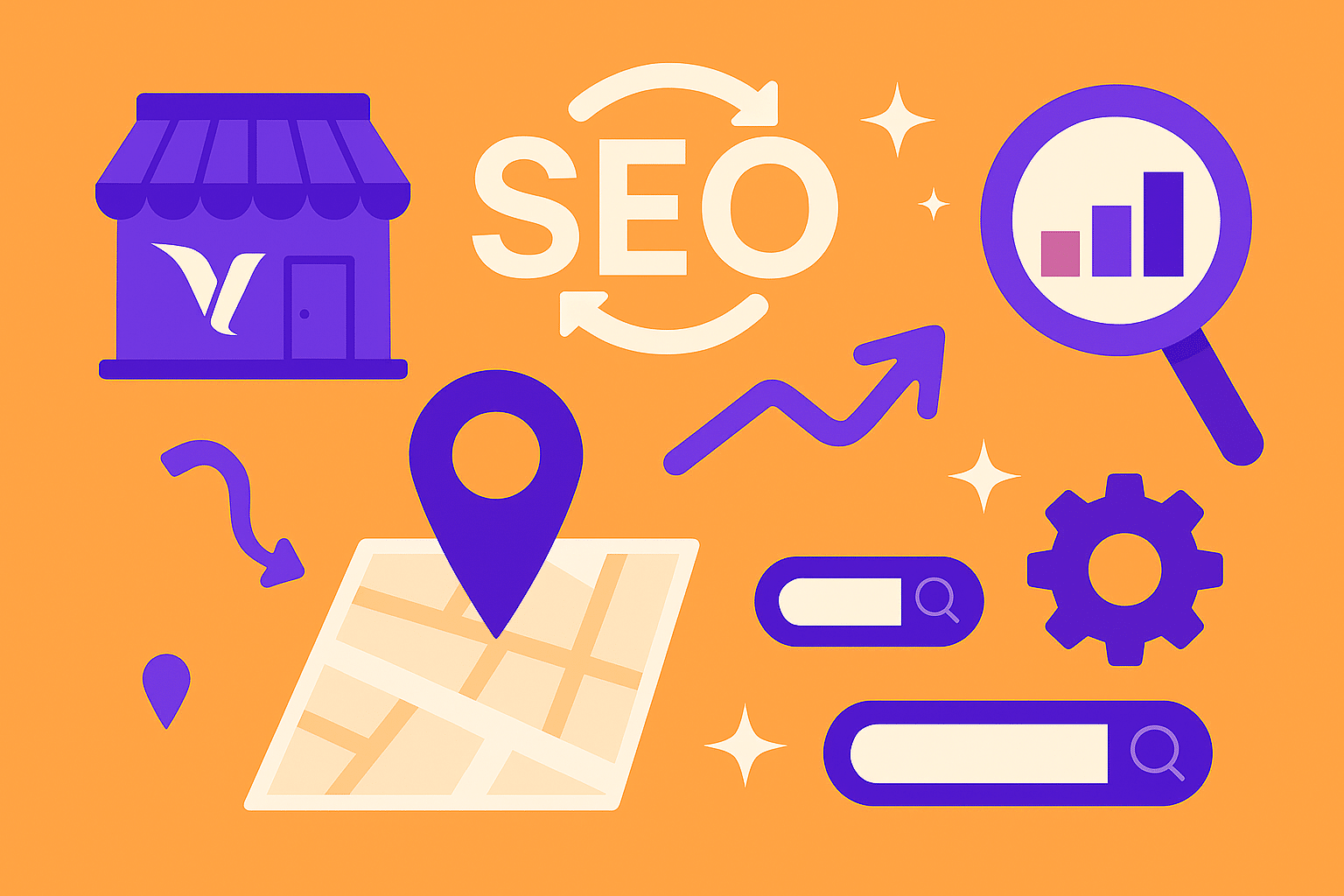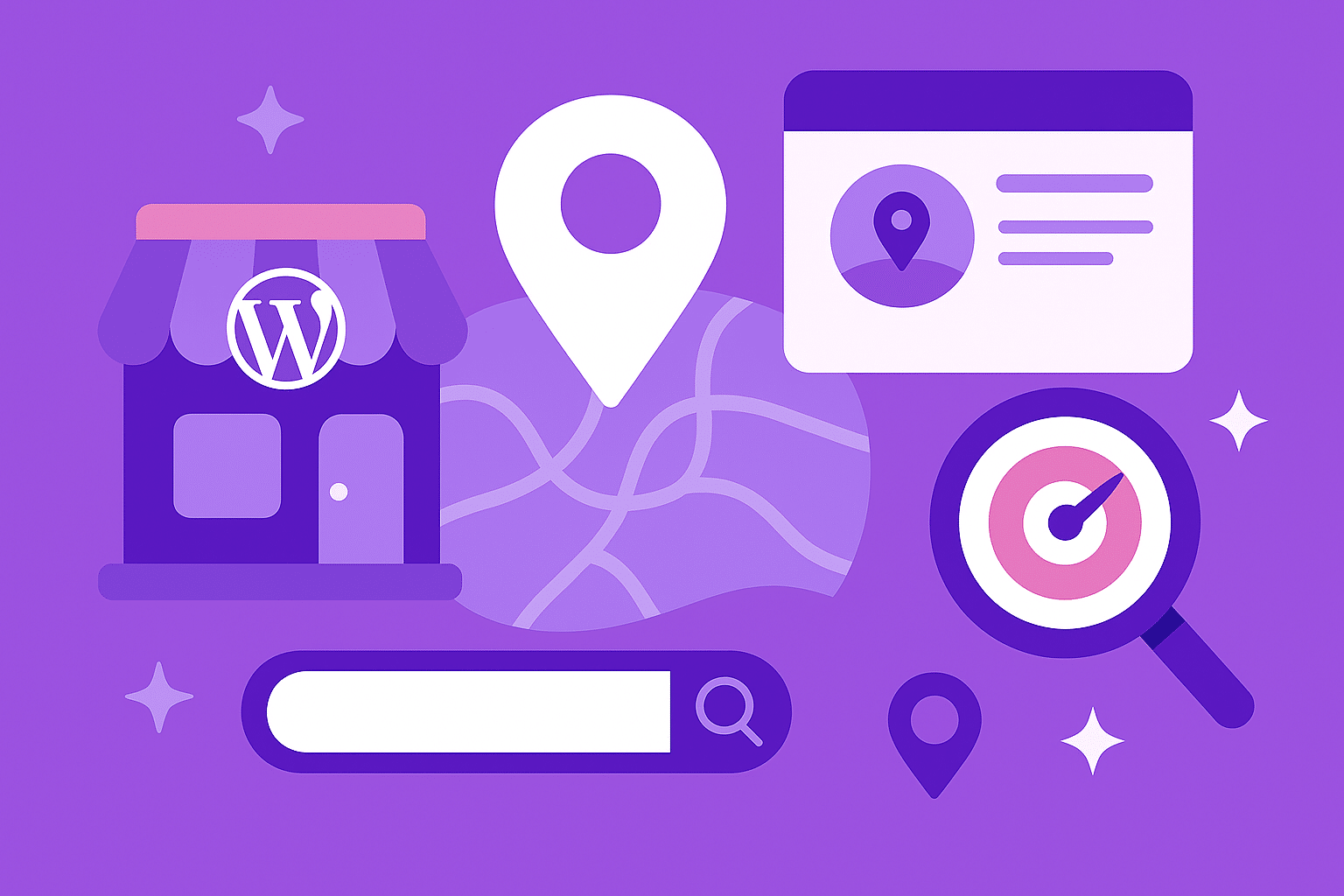8 Easy Ways to Make WordPress Faster
Having a fast website plays a vital role when you’re looking to boost your revenue and increase your overall traffic. Loading speed is extremely important to accommodate mobile visitors and increase your rankings on Google search results. In this article, we will show you how to optimize your WordPress site in just 5 easy steps.
1. TESTING YOUR WEBSITE’S SPEED
The first thing you need to do is get an idea as to where your website’s speed is currently sitting at. There are many tools out there that can provide this information but our favorite has to be PageSpeed Insights developed by none other than Google themselves. Since Google provides such a huge potential source of traffic for your website, you should probably pay close attention to it.
Simply input your website url in the text field and press the blue Analyze button to start the testing. PageSpeed Insight will then let you know how fast your website is, on both the desktop version and mobile devices as well.
Once the testing has been completed, PageSpeed Insight will even provide you with suggested fixes so you can increase your website’s responsive time.
2. PINGING YOUR SERVER

If your website is small and doesn’t get much traffic, you can maintain correct performance on cheap, shared hosting sites such as GoDaddy or 1&1. If you’re looking for that boost in extra performance to handle growing traffic, you’re going to need some vigorous hosting. Hostwinds Web Hosting & 1&1 Web Hosting are usually solutions that can provide great results on a middle sized WordPress website.
If you’re looking to test your server speed, there’s a great tool that can be utilized called Pingdom. All you have to do is enter your site url and Pingdom will provide you with everything you need to know about your server performances: load time, faster than X% of other sites, general grade, page size and even number of requests. If you’re showing a low grade, you may want to consider moving to a more efficient server.
3. OPTIMIZING YOUR IMAGES
Though beautiful web imagery is a must, it’s often found to be one of the biggest culprits of bogging down your website. It’s a fact that images make up more than half of a webpage’s size. A larger page size will require more bandwidth which in turn can cause a serious reduction in the performance of your website.
In order to ensure that your images don’t bog down your website, you need to make sure you compress your images. In doing so, you will not only reduce the size and load time of your files, but you won’t have to sacrifice the quality of the images either.
If you’re exporting your images from an editor like Lightroom or Photoshop, your resolution should be set to 72 dpi and saved in a JPEG format or PNG if you’re looking to provide your logos with sharper graphics.
4. SIMPLIFYING YOUR CODE
CSS, HTML and other source code files can build up over time and cause your site to run extremely slow. To give your site a boost, you should consider minifying your code.
Minification is the process of removing all unnecessary characters and whitespaces from your source code without changing the code’s functionality. This saves you bandwidth, increases your site speed and makes your code easier to read. If you’re looking for a great plugin to help with this, we suggest using a plugin like Autoptimize.
5. UTILIZING A SPEED-OPTIMIZED WORDPRESS THEME
Most premium WordPress themes are built with only one thing in mind: beautiful design. While everyone loves a site designed with skill, a great design is nothing compared to speed. Mobile visitors don’t care about your design and unfortunately neither does Google when being ranked on their search result pages.
6. CLEANING UP YOUR DATABASE
Over time your database will start to accumulate clutter. With regular cleanups you can reduce your database size for faster loading. Post revisions can take up a huge portion of unneeded space. If you have a post with 200kb of data and you’ve made five revisions to that post, the total space wasted would be about 1000KB(1MB). Utilizing a plugin such as WP-Optimize can further assist you with cleaning through your WordPress database. This plugin also removes unnecessary post revisions, orphaned plugin options, spam comments, post draft and more.
7. REMOVING UNUSED MEDIA
Over the course of time, you may start to accumulate images that are no longer being used by your website. To free up space, you should consider removing such media from your database.
To remove unused media manually, you will want to go to Add Media > Media Library > Unattached and then delete the files that are no longer being used.
8. LIMITING COMMENTS PER PAGE
While everyone enjoys getting the much needed attention they deserve on their blog posts, a ton of comments can slow down page loading time. To limit the number of comments that appear per page, simply go to Settings > Discussion and check the ‘Break comments into pages” box. You can even select the number of comments per page (default is set to 50).
Additional tips
- Avoid using any external plugins such a Facebook’s likebox. Plugins such as these generally produce more requests which in turn slow down your site speed.
- Don’t utilizing images for something you can do with CSS3 (Backgrounds, buttons, etc)
- The Speed Booster Pack(https://wordpress.org/plugins/speed-booster-pack/) can make your JavaScript and CSS loader after your HTML which results in faster content delivery.
- If you’re using third party scripts, make sure they load asynchronously. (more info found here https://developers.google.com/speed/docs/insights/UseAsync)