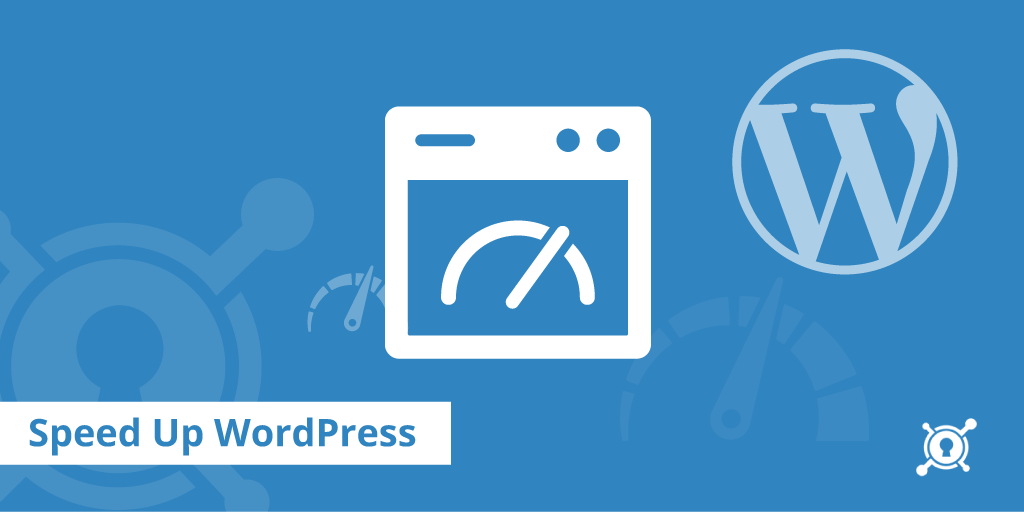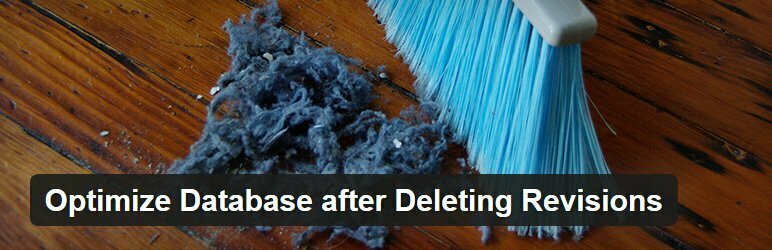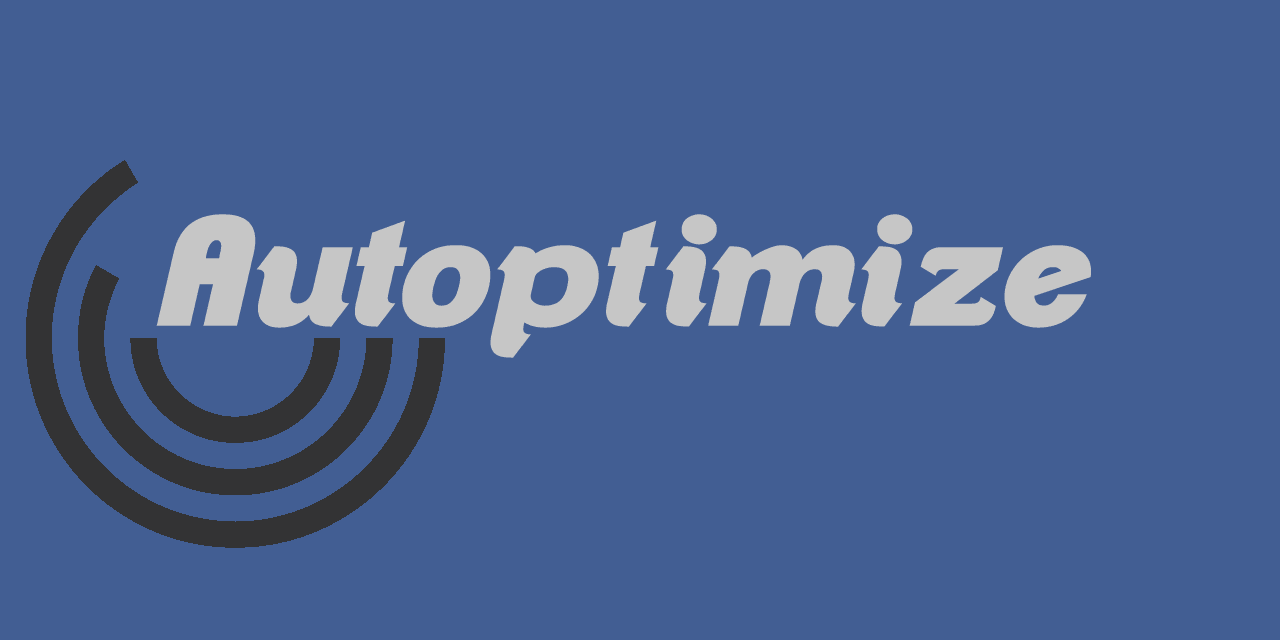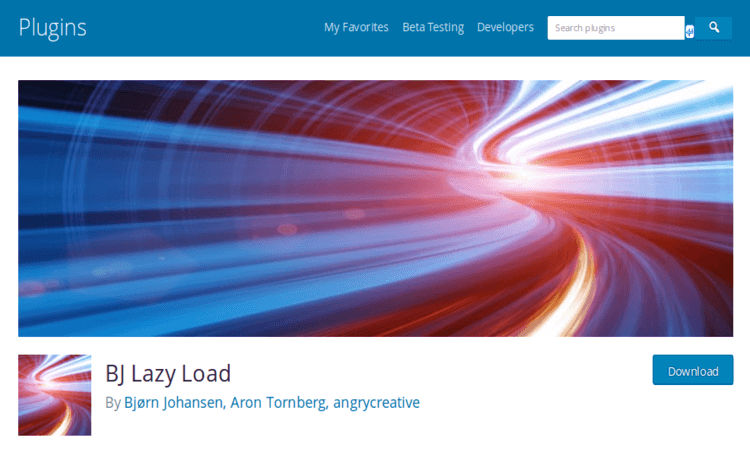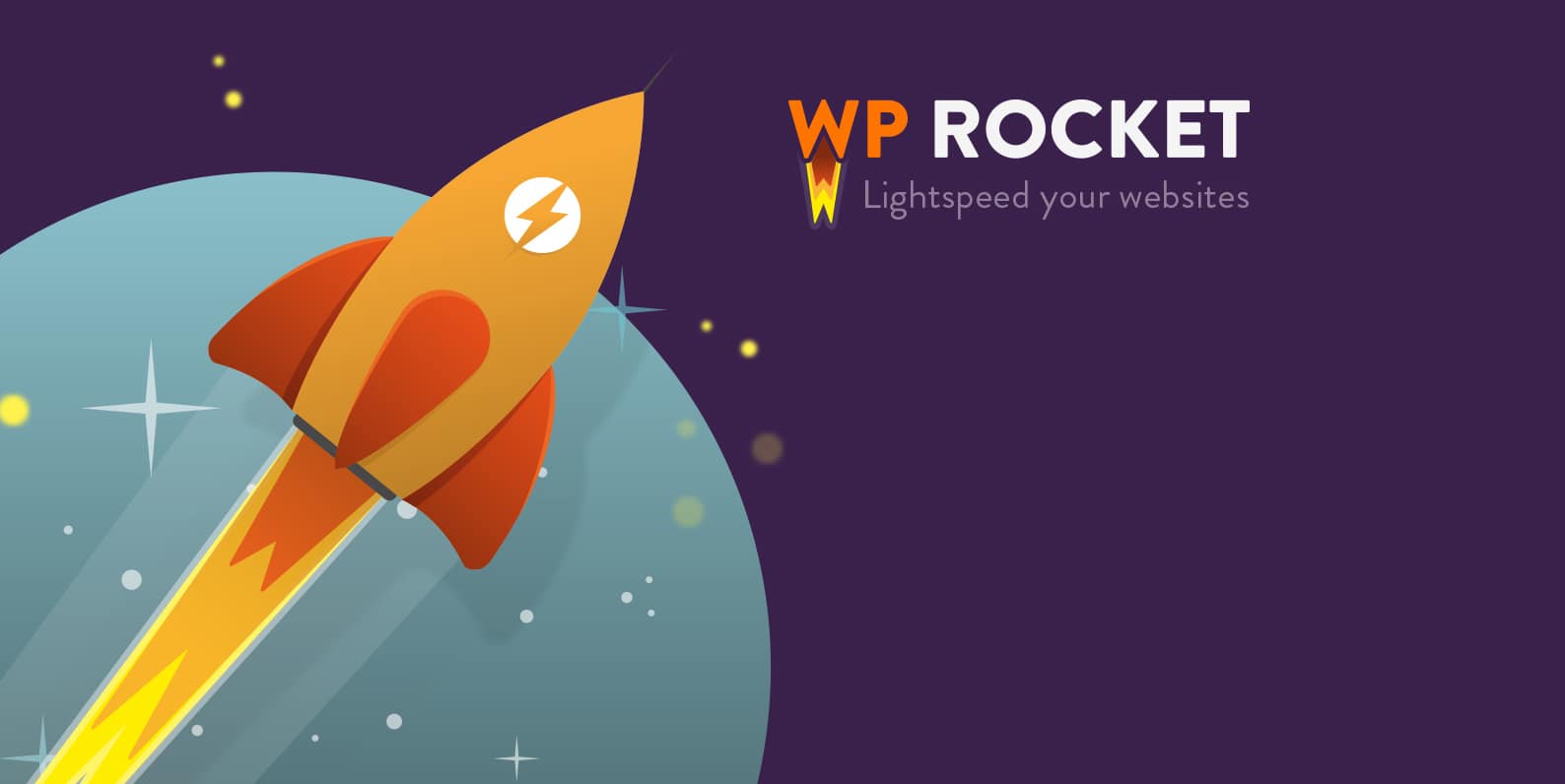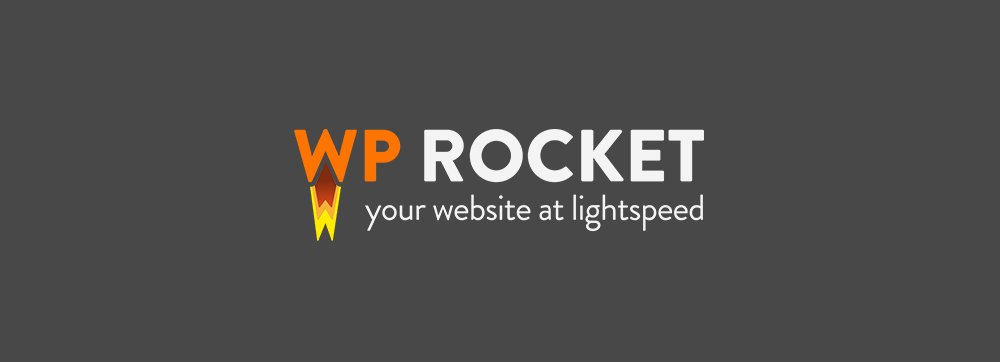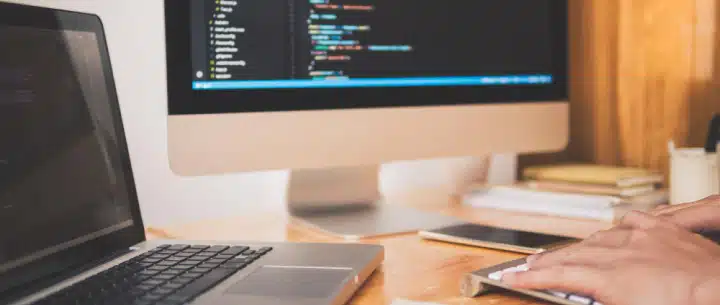Your WordPress site can become slowed down for a number of reasons. Anywhere from bloated code, poor hosting performance, or a plugin that is malfunctioning. Figuring out exactly what is slowing you down is difficult enough, but what is even more difficult is that some of the methods of increasing speeds are full of cryptic
settings. It can really add up to a convoluted work around to a problem that would seem to SHOULD have a simple solution. So this is where this post should help. There are tools available that can help simplify this process and expediating the speeds of your WordPress website. Below, we have compiled a list of plugins that do
not require any sort of fancy college degree. They will, however, aid you in making your website lightning fast. As well, we’ll offer tips and tricks for getting peak performance out of your site.
Your site’s database can become incredibly cluttered over time. That can lead to sluggish performance. Optimize Database after Deleting Revisions aims to be a “one click” solution by deleting post revisions (you can keep a specified amount of revisions per post, if desired), spam comments, unused tags, pingbacks/trackbacks and orphan postmeta items.
It also optimizes database tables to help keep your DB lean and clean. Optimizations can be set to run hourly, once daily, twice daily or weekly. It’s compatible with WordPress multisite.
Speed Booster Pack utilizes several techniques to speed up your site. It minifies HTML/JavaScript/CSS, but also does so much more. For example, it will compress images, load JS libraries from Google’s servers (rather than from your own server), defer the parsing of scripts, remove ‘junk’ headers and other tweaks.
Inside the plugin settings, peak memory usage and page load times are displayed. Just check the boxes next to each option you want to enable. You also have the option of disabling specific scripts from being minified.
With just a few clicks, Autoptimize will concatenate styles and scripts, minify HTML, CSS and JS files, add expiry headers and cache them. The plugin can also move styles to your site’s header and scripts to your site’s footer, if desired.
While the developer recommends using Autoptimize in conjunction with a caching plugin, it’s still a simple way to speed up your site by itself.
Lazy loading content can be a big help in cutting down on server requests. BJ Lazy Load works by only loading images, text widgets and iframe content (like YouTube videos, for example) when they are within the user’s viewport.
That way, heavy content only gets loaded in when needed. This is especially nice for long-scrolling pages that feature lots of multimedia. Just turn it on and see the difference.
Fast Velocity Minify will take your site’s CSS and JS files and combine them into smaller file groups. After all, each one of these files can be thousands of lines long.
Compressing and combining things can really cut down on load time. This is especially true for sites running lots of plugins. The setup is quite easy, with the default settings getting the job done. There are also advanced options available if you’re feeling adventurous.
Setting up a WordPress cache plugin can be an incredibly frustrating experience. There are often so many settings with not-so-obvious names that you really have to do a lot of testing to find out what something does.
WP Rocket is a premium plugin, but it may just be worth the price. It features an ultra-minimal setup and really does speed up your site. The package includes page caching, preloading, database optimization and lazy loading of images.
WordPress, by itself, is not a slow platform, however, as we add widgets, themes, plugins, ect – It get’s bloated. Combined with database cutter and possible hosting issues, a site can really slow down to a crawl. Here are a few things to consider
Just because a theme calls itself “minimal” doesn’t mean that it’s lightweight. A theme may sport a minimalist look but still load a ton of scripts that will slow you down.
If you’re using a third-party theme, check the documentation to see how to disable scripts you don’t plan to use. Otherwise, use a lightweight starter theme and build for what you need.
Each plugin you install and activate can add scripts, styles and database entries. Before you install a plugin, do some research to see if it’s known to cause any issues with load times. Ask yourself if it’s really a necessity for the success and security of your site. If not, you may want to move on for the time being.
Services that provide web fonts, analytics or ad-serving capabilities can have an effect on speed. While these providers may have fast remote servers, any sort of connection issue can grind page loading to a halt.
Be aware of what services you’re using and only use those that are necessary. For that matter, it’s also a good idea to stick with well-known and trusted providers.
Whether local or remote, look out for any scripts or stylesheets that fail to load. A missing file can cause your site to react incredibly slowly, along with possible display and functionality consequences. Use a tool like Pingdom or GTmetrix to analyze your site.
Both tools offer a “waterfall” view that shows how long it takes for each file to load along with your page. If one of these files generates a 404 error, you’ve found the culprit.
Not all web hosts are created equal. Some just flat-out provide a better product. But you should also be aware of some hosting-related issues that can cause a slowdown. Being on an overcrowded server, running a non-supported (old) version of PHP or having too much traffic on a shared hosting account can all cause problems.
Making your WordPress website faster doesn’t have to be so laborious. using the tools and techniques we have, you’ll have everything you need to improve. Speed is vitally important, after all. It affects things like SEO and bounce rate. So it’s worth the little bit of effort to squeeze as much performance out of your site as you can.